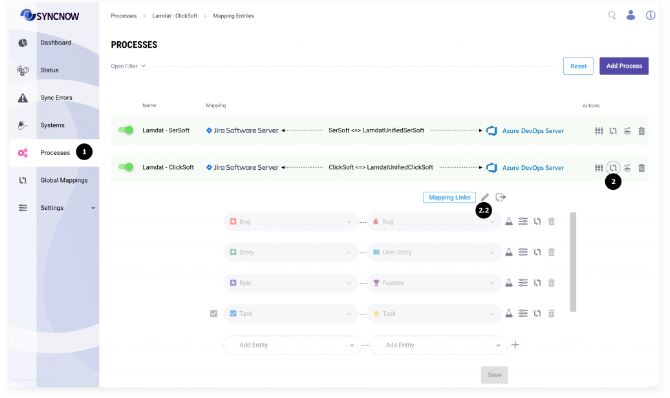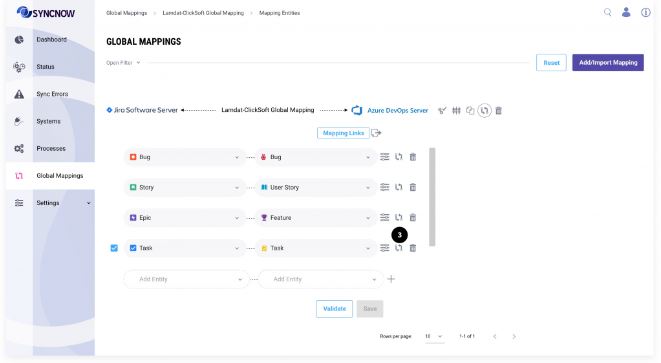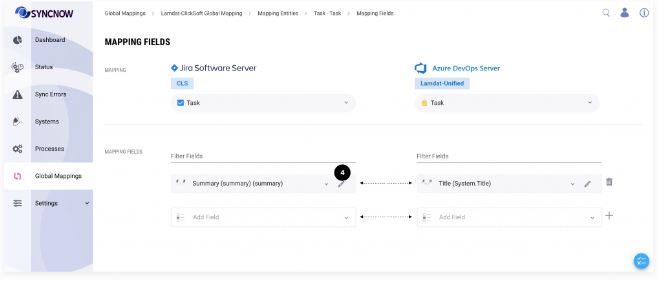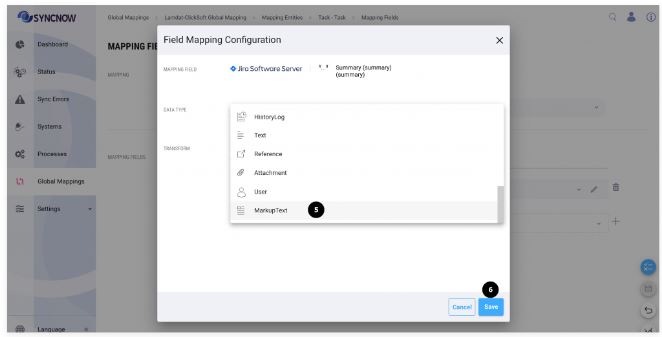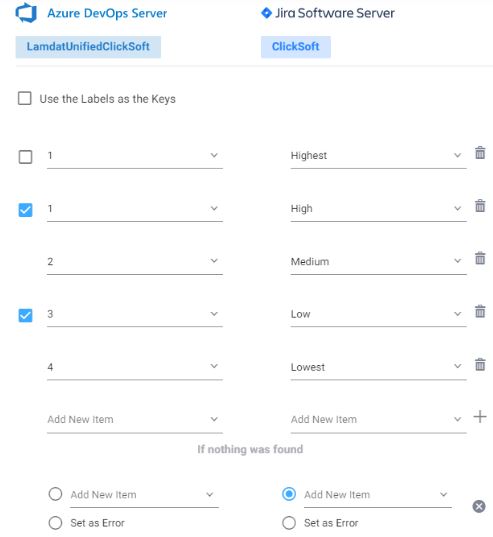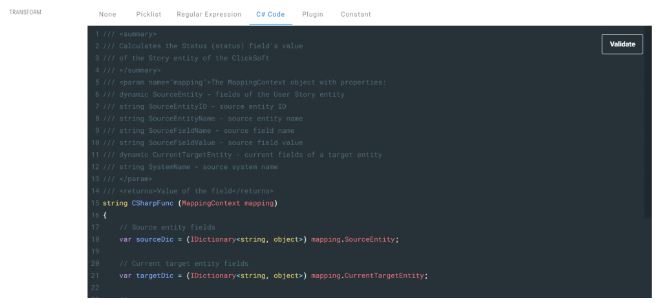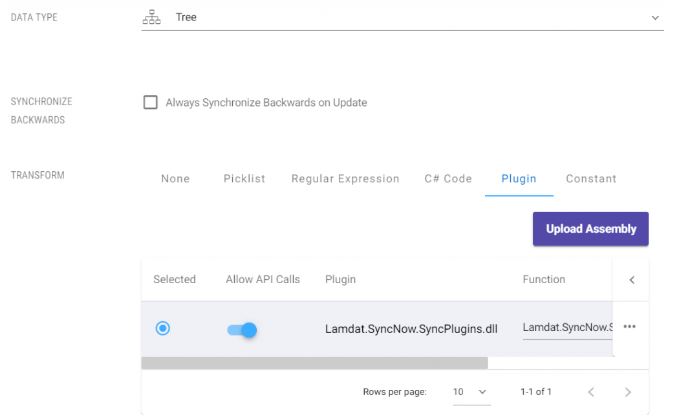Field Map Transforms
Field map transforms in SyncNow provide powerful flexibility for handling and transforming content as it moves between systems. Transformations can range from simple data type changes to advanced scripted or plugin-based modifications.
🔢 Change Field Data Type
SyncNow supports various content types from connected systems, and you can transform these types as needed for the target system.
Step-by-Step Guide
-
Navigate to the Processes Page
Go to the Processes page. -
Open Mapping Entities
Click the Mapping Entities button.
If the process inherits a global mapping, press the Edit Global Mapping button. -
Open Fields Mapping
Press the Mapping Fields button. -
Edit the Field Mapping
Click the Edit button next to the field mapping you wish to change. -
Select the Desired Data Type
Choose the appropriate data type (e.g., Markup Text) from the available options. -
Save Changes
Press the Save button to apply your changes.
🏷️ Set Constant Content
Set a constant value for the target field, regardless of the source content.
This is useful for applying fixed values during synchronization.
🔍 Regular Expression Transform
Use regular expressions to search for patterns in the source field and replace them with another value.
This is ideal for pattern-based data transformations.
🗂️ Picklist Transform
Map values from a source picklist to a target picklist.
Steps:
- Use labels as keys if source system keys are not relevant.
- If there are duplicate source keys, select which one will be the default for backward synchronization.
- Set a default value if nothing is found in the mapping, or raise an error (which will be logged in SyncNow).
💻 Scripted Transform
For complex transformations, use inline C# code to programmatically transform field data.
Example:
- The script receives the source and target entities' fields as input parameters.
- It can return a result or decide not to update the target field.
🔌 Pluggable Transform
For highly advanced transformations, use custom plugins (DLL files).
Steps:
- Upload the Plugin:
Use the Upload Assembly button to upload your DLL file. - Select the Function:
Choose the function from the plugin to execute. - API Calls:
Optionally allow API calls to pass system connector credentials to the plugin.Use this feature only with trusted plugin authors, as it grants access to sensitive credentials.
Tip:
Use field map transforms to tailor data synchronization to your business needs, from simple formatting to advanced logic and integrations.